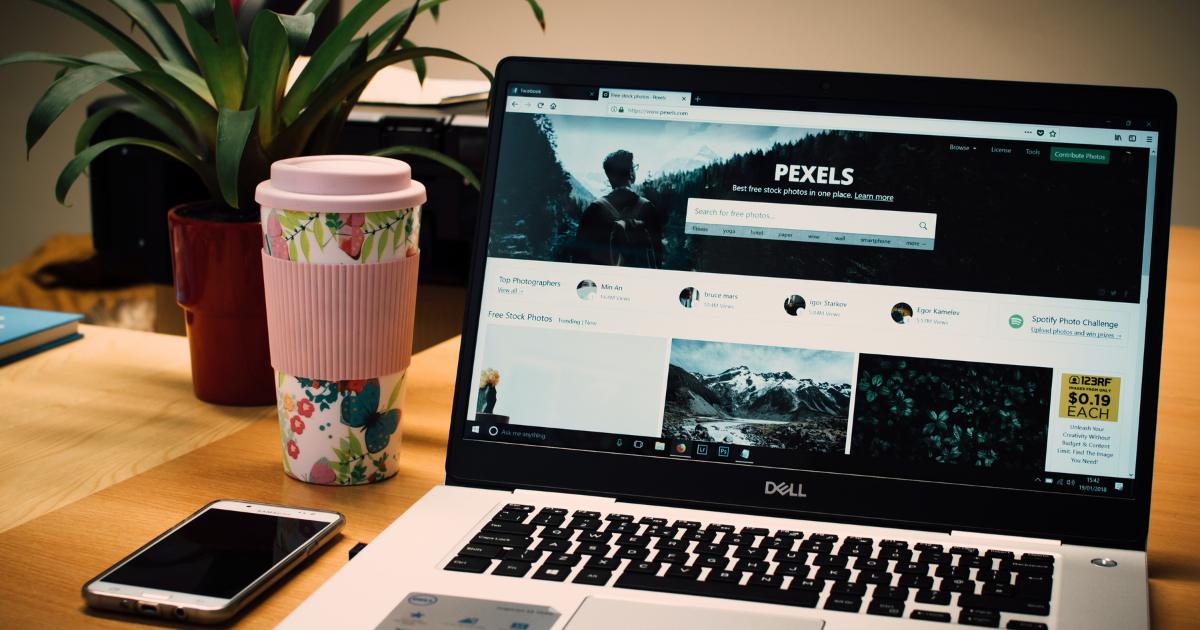
How to Take a Screenshot on a Dell Laptop: A Step-by-Step Guide
Taking a screenshot is a handy way to capture an image of what’s on your screen. Whether you’re trying to save an important document, capture a funny meme, or troubleshoot an error message, taking a screenshot can help you save and share information quickly and easily. If you’re using a Dell laptop, here’s how to take a screenshot:
Capture the Entire Screen
To capture the entire screen, press the “Print Screen” key (often abbreviated as “PrtScn” or “PrtScr”) on your keyboard. This key is usually located in the top row, near the function keys. When you hit the key, your screen will temporarily darken to signify that a screenshot has been taken. After that, the screenshot is transferred to your clipboard.
Capture a Specific Window
If you only want to capture a specific window, first, make sure the window you want to capture is active. Then, at the same time, hit the “Alt” and “Print Screen” keys. This will copy the current window to your clipboard.The screenshot is then copied to your clipboard.
Use the Snipping Tool
If you want more control over the screenshot, you can use the Snipping Tool, which is included in Windows. To open the Snipping Tool, click on the “Start” button, type “Snipping Tool” in the search box, and click on the app when it appears.
Once the Snipping Tool is open, you can choose from several options, including Free-form Snip, Rectangular Snip, Window Snip, and Full-screen Snip. Select the option that best suits your needs, then use your mouse or touchpad to select the area you want to capture. The screenshot will be saved to the Snipping Tool window, where you can annotate, save, or share it.
Use a Third-Party App
If you need more advanced features or want to take screenshots in a specific format, you can use a third-party app such as Lightshot or Greenshot. These apps allow you to take screenshots with more options, including capturing a specific area, adding annotations, and saving the screenshot in various formats.
In conclusion, taking a screenshot on a Dell laptop is a simple process that can be done in several ways. By using the Print Screen key, Alt + Print Screen, the Snipping Tool, or a third-party app, you can quickly capture an image of what’s on your screen. With this handy tool, you can save, share, and troubleshoot information with ease.
Leave a Reply